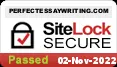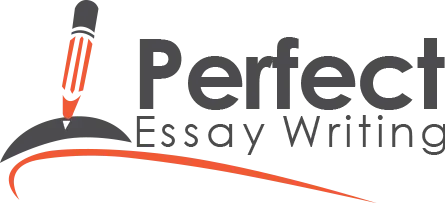According to Visme, 45% of presenters find it challenging to design creative presentation layouts. Changing the PowerPoint slide dimensions is the most common challenge for these 45%.
To overcome this, they must decide whether to use a mobile phone, a tablet, a laptop, a TV, or a projector for their presentation. When the presenter evaluates the correct device, he knows which dimension will fit his device perfectly.
Table of Contents
ToggleThe dimension of a PowerPoint slide is defined as the ratio on which your presentation will be displayed on different devices. Every device has its dimensions, so you need to understand what is size of PowerPoint slide.
Generally, there are three types of PowerPoint slide dimensions. The Standard PowerPoint slide size has a traditional 4:3 aspect ratio that measures 10 inches in width and 7.5 inches in height.
The Widescreen is a default PPT slide size, with dimensions of 13.33 inches in width and 7.5 inches in height, which translates to the traditional 16:9 aspect ratio. Finally, there is a custom slide size to create different dimensions or choose predefined slide sizes.
Besides other problems at colleges, students also need help to change the dimensions of PowerPoint slides. But there is no need to worry now; we are here to overcome this issue with easy steps. Let’s discuss each one individually.
The first step to adjusting the PowerPoint slide dimensions is to launch Microsoft PowerPoint on your computer. You can create a new presentation by clicking on the New tab or choose an existing one by clicking on the Open tab.
After you open the PowerPoint presentation, click the “Design” tab in the top menu bar. Here, on the top right side, you can navigate the section Slide Size.
On the ribbon’s right side, click “Slide Size.” This will open a scroll-down section with three PowerPoint slide dimensions: standard PowerPoint slide size, widescreen, and custom slide size.
Click on Standard (4:3) from the dropdown menu. Standard 4:3 is best for old projectors, older monitors and screens, printed handouts, and tablets like older iPads.
Advantages:
Again, go to the size dropdown menu and click on Widescreen (16:9). This is the default ppt slide size and is best for modern laptops, monitors, and projectors. It is also compatible with the latest tablets and smartphones.
Advantages:
Again, from the dropdown menu, click on “Custom Slide Size. Fill out the “Slide Size” dialogue box with the desired width and height. Choose the slide orientation, either “Portrait” or “Landscape.” Click “OK” to apply the new PowerPoint slide dimensions. This section is best for specific display requirements, custom printing needs, and unique screen setups such as video walls or specific event setups.
Advantages:
Once you select any of the above three dimensions, a dialogue box will appear asking how to scale existing content. You can choose “Maximize” or “Ensure Fit” to resize the content.
Maximize: When you choose to maximize, your content on the new slide will be enlarged, but your text or diagrams may be cut out from both sides.
Ensure Fit: By selecting this option, the text and images will fit according to the new slides but may shorten the text or diagram sizes.
To develop effective presentation skills, revise your content repeatedly until your presentation shows all elements correctly. After previewing, make any final adjustments to your PowerPoint slide dimensions as needed.
Once you review and finalize your file, save it in your system. You can save it in .pptx or .pdf format. To save your presentation, go to file, then save as, and click on browse to save your file to your desired location. Finally, before clicking on the save button, give your presentation a name and select the format of your file.
By following these steps, you can easily understand what are the dimensions for a PowerPoint slide and how to change them according to your needs and preferences.
Bonus tip: Many students need help creating a perfect PowerPoint presentation. However, You can learn this skill and develop presentations for fellow students. This is one of the best passive income ideas for students to earn money.
Custom Slide Size in PowerPoint allows you to customize your presentation dimensions to fit your specific requirements. Many PowerPoint creators ask why they should choose custom slide sizes. Below are some reasons:
Event Displays: Custom sizes for LED walls, video walls, or unconventional screens.
Special Devices: Perfect for specific devices that don’t match standard aspect ratios.
Brochures and Flyers: Custom dimensions to fit the exact size of the printed material.
Posters: Large-scale dimensions for printing posters.
Social Media Graphics: Instagram, Facebook, or Twitter-specific sizes.
Web Banners: Specific dimensions for website headers and banners.
Once you open the custom slide size option, you see a section to get predefined slide sizes for different uses. Many PowerPoint creators still need to know the exact dimensions of the PowerPoint slides and how to use these predefined sizes. Below, we discuss their dimensions and usage scenarios.
Below are some considerations when choosing a custom PowerPoint slide dimensions for your presentation.
When changing the PowerPoint slide dimensions, your content must remain visually appealing and well-organized. Below, we have provided some strategies and tools to help you resize and adjust your content effectively for your presentation.
Proportional resizing is crucial to avoid distorting images and shapes when changing the PowerPoint slide dimensions. Make your habit of pressing the Shift key while resizing.
It will preserve the original aspect ratio and ensure the slides look professional and eye-catching. Additionally, consistent margins and spacing between elements should be maintained to protect a clean and organized look even after changing dimensions.
Another sound strategy for maintaining PowerPoint’s content and layout is to use the Master Slide. This feature allows you to apply layouts across multiple slides. Updating the Master Slide ensures all related slides automatically adjust to the new dimensions.
Surprisingly, this approach saves time and effort by stopping the need to adjust each slide manually. You can find this feature in the view section at the top menu bar.
PowerPoint’s grid and guide feature is handy when adapting to new slide dimensions. It helps align the elements accurately. Furthermore, enabling the snap-to-grid feature in your PowerPoint helps you adjust the objects perfectly and reduce the risk of misalignment. To turn on the snap grid, Select View, then Guides, and enable snap-to-grid.
Another strategy when changing the PowerPoint slide dimensions is to adjust font sizes to maintain readability. Remember that the text should neither be too small nor too extensive for the new slide dimensions.
Moreover, resizing text boxes to fit the new dimensions is vital to prevent overlaps or excessive empty spaces.
PowerPoint has many built-in tools that help maintain visual consistency in your presentation. One helpful tool is Format Painter, which is particularly useful for quickly applying the same formatting across multiple elements.
To access this tool, go to the home section from the top menu bar. You will see a brush icon at the top left, beside the paste section.
Your presentation is near, but you still need help with PowerPoint slide dimensions and formatting. Worry not; we are here to handle your problems.
Whether you want it for your mobile phone, big screen, projector, or any other event, we will craft a compelling and attractive presentation that will be easy to read for the audience and attractive in terms of dimensions and format.
So why wait? Contact our cheap essay writer today and complete your PowerPoint presentation like a pro.
Understanding PowerPoint slide dimensions is essential for creating visually appealing and compelling presentations. We have described the step-by-step process, which will help you learn how to change dimensions of PowerPoint slides.
Additionally, we mention dimensions for custom slide sizes and the devices where you can use those dimensions. Finally, we also add some strategies that can be useful in formatting your content while changing the dimensions.
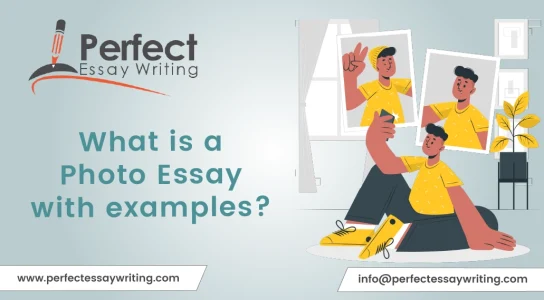
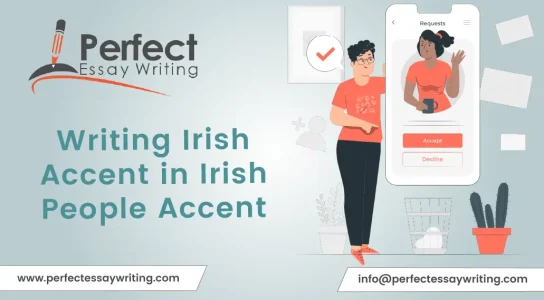


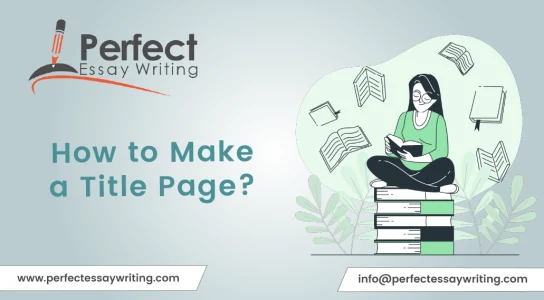
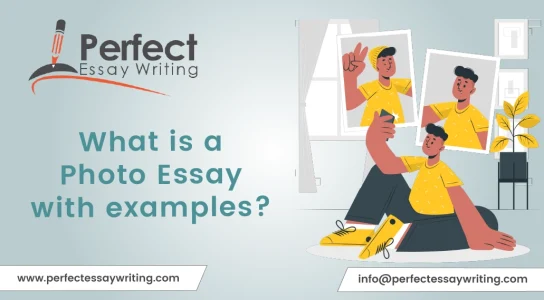
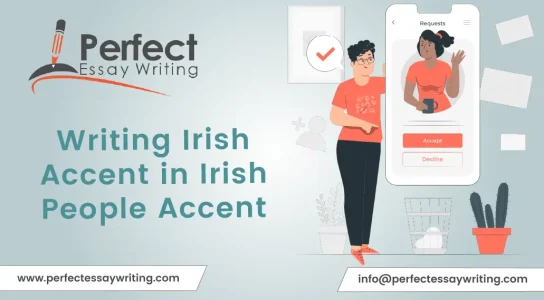


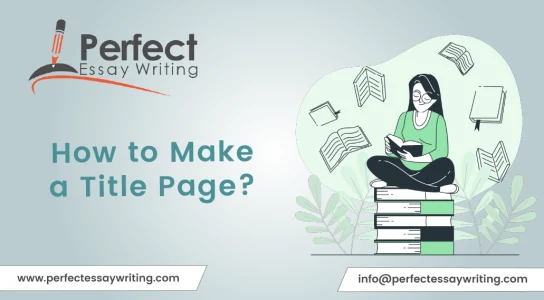
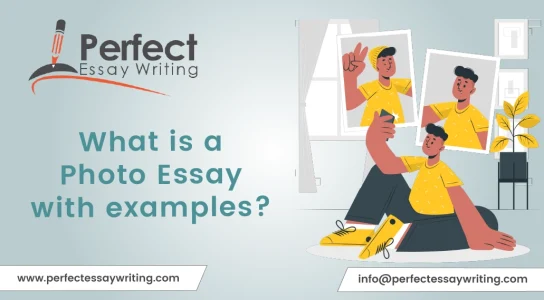
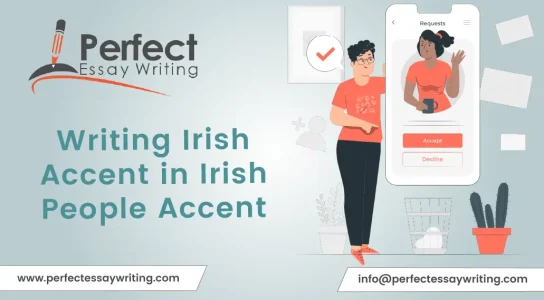






We are a team of professional writers providing quality-assured essays, research papers, and assignments. We bring the most affordable services for you with multiple revisions. Get plagiarism-free content with Turnitin pass and on-time delivery. We Create Great Content, Value, & Reliability!